Have you heard of Google Search Console? If your answer was no, then you’re not alone. Many people new to Digital marketing aren’t familiar with this service from Google. Search Console (or GSC for short) is a free and powerful webmaster tool from Google that allows you to get valuable insights about your site and how it performs in search results. We as experts of any leading Digital Marketing Agency in Mumbai will let you know all you need to know about GSC, just tag along with us.
Table of contents:
- What is google search console
- Setting up a Google Search Console account
- Using Google search console
What is a Google Search Console?
Google Search Console is the best tool for tracking the Google search result ranking of your website’s pages. It provides detailed data on the performance of your website and the keywords you’ve chosen to target. If you conduct the right analysis, you can optimize your website to rank better in Google search results.
A majority of all internet users use Google Search as their preferred search service, which means that if you want to reach them, you have to rank well in Google search results.
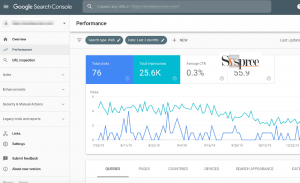
What is Google Search Console (GSC)?
Google Search Console is a free service offered by Google that helps webmasters or website owners assess the performance of their websites. It also enables them to monitor their sites’ pages and index status, diagnose issues, track keyword rankings and optimize their sites accordingly.
The primary purpose of this platform is to help web owners improve their sites’ appearance in Google search results by providing information about SEO performance, pages indexing, and other related activities. With access to these tools and reports, web owners can analyze the sources of traffic coming to the site, identify problems in real-time and improve their sites for better user experience and SEO ranking.
Setting up a Google Search Console account.
Google Search Console is free to use and you can start using it in less than 5 minutes. Remember, you need a Google account to use it. This account will be used for all future GSC-related activities. If you don’t have a Google account, you can create one from your web browser by clicking here.
To get started, you’ll need to log in to your Google Account, click the dropdown menu at the top right-hand corner of your screen, click “Search Console” and then “Search Console Home”.
After this point, if you scroll down the page, you’ll see five steps that need completing before getting started with GSC. You’ll firstly need to add a website for Search Console to track. To do this, click on the red “+Add a Property” button located at the bottom of the page.
Step 1: Enter Your Site’s Web Address
Visit the Search Console home page at www.google.com/webmasters/tools. On the right side of the page, under Step 2: Enter Your Website, enter your site and then click “Add Property”. The best way to find your site’s web address is by entering the address into your browser’s address bar, copying it from the source code on your WordPress website, or by looking under the “Settings” tab in the WordPress dashboard.
Step 2: Verify Ownership of Your Site
Verification is the process of confirming your ownership of a website or property. To help protect and maintain the quality of Google Search, Google Search Console needs to verify that you are the owner of a site before granting you access to some of its most sensitive data, such as information about how users find the site. Verified owners can grant you full or view access to their sites.
Step 3: Confirm a website property
- Add a new property to Search Console, or select an unverified property from your property selector.
- Figure out which of the options below works best for your site, and follow the instructions. The verification page will tell you which methods are recommended for your site.
Step 4: You can use multiple methods to validate.
You can add multiple verification methods to your property’s verification settings page—like by adding a Google Analytics tracking code and another verification method, such as submitting a request through Search Console. Experts of any leading SEO company in Mumbai suggests that this way if one method fails (such as if someone changes a template on your website and omits the tag), you can use another method to verify ownership of the property.
You can add a verification method to your Google Search Console account by clicking the Settings page and selecting Ownership verification.
Multiple users can verify ownership of the same website property, so long as they use unique verification methods.
Step 5: Checking child properties:
After verifying ownership of your top-level domain using the HTML file method, you can easily create and verify any child domains if you have validated your top-level domain.
Unfortunately, verifying a site doesn’t happen instantly.
Your verified ownership lasts as long as we can confirm your tag is still present and valid. We periodically check your tag to make sure it’s still there and hasn’t been tampered with. If you lose access to a property, all users who have full view permissions for that property will lose access as well.
Your site’s verification status lasts as long as Google can confirm that your site is authorized. Periodically, Google will check to make sure that your site is still verified, but this only happens if you do not remove the verification code from the HTML for your site. If your verification can no longer be confirmed, you will receive an email notification. If the issue is not solved, you will lose access to the property after a certain grace period.
If you have given multiple users full view permissions, they will all lose access to the Search Console property if you remove yourself as a verified owner.
The Google tag verification user agent has the user agent string Mozilla/5.0 (compatible; Google-Site-Verification/1.0) and the user agent token Google-Site-Verification.
How long will it take to see data?
When you add a property to Search Console, data is collected for that site immediately.
We’ve lost our verified site owner!
If you’re not sure who your verified owner is, or if you’re the verified owner but have left the team, you can verify ownership to maintain (or regain) access to the property.
When you take over a site from another owner, you may want to remove their verification tag. To remove a person from the owner’s list, click More and then Edit.
Pick a verification way
experts of leading Digital Marketing Agency in Mumbai says that search Console supports several different methods of verification. Try the one you like.
- HTML file upload
It’s relatively simple to implement, but might not be possible on a site-hosting platform.
- HTML tag
If you can edit the HTML source code of a website, you can implement this method on your site, but if you use a hosted service to build your site and haven’t installed HTML editing software on the server, this may not be possible.
- Google Analytics tracking code
It’s easy: just make sure the page you want to track has a Google Analytics tracking code (for a Google Analytics account you have access to). If it doesn’t have one, you’ll need to create the code or sign in to your Google Analytics account.
- Google Tag Manager
Getting an Overview Dashboard for a page with a Google Tag Manager snippet is simple if you already have a Google Tag Manager account that you can access. If the page does not have a snippet, you must add one (which will also require creating a Tag Manager account if you don’t already have one).
- Google Sites, Blogger, or Domains account
For each platform, you should use the recommended method.
- Domain name provider
Domain-level verification is a more complex process than subdomain-level verification. If your domain provider offers Domain Verification, this can be a simple process. By verifying your domain, you can collect data from all the different URLs associated with your property.
Make sure search engines can find and read your content.
The Index Coverage report provides an overview of the number of pages Google has indexed or attempted to index in your site. It also shows any page errors or warnings.
Using Google Search Console
What is the Index Coverage report?
Let’s suppose that you have a few hundred pages on your website, and the search traffic to them is so low that it’s barely noticeable. Such a situation calls for some new and fresh content to attract more visitors, leads, subscribers, or customers. But how can you know if your efforts are successful? Index Coverage report will let you track your site’s visibility in Google Search.
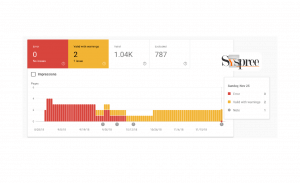
What is the Index Coverage report?
Navigating Coverage report
The Index Coverage report tells you about the indexing status of the URLs that Google knows about in your property.
- This page contains summary information about the status of pages in your property, grouped by status (error, warning, or valid) and reasons for that status (such as Submitted URL not found or Duplicate content).
- Clicking a table row in the Google Search Console Summary Page will take you to a detailed page that shows all URLs with the same status/reason for your entire site on a single page.
Summary page
When you view the index status report, you can see the status of all pages that Google has attempted to crawl on your site, grouped by status and reason.
Primary crawler
When you view the “Summary” page in Google Search Console, the “Primary crawler” value shows what type of user-agent Google uses to crawl your site. Available values are: “Smartphone,” which simulates a visitor using a mobile device; and “Desktop,” which simulates a visitor using a desktop computer.
Google uses two different crawler types to search your site: primary crawlers and secondary crawlers. When Google is crawling your site, it uses a primary crawler. You can view this information within the Search Console settings. The primary crawlers use various user agents that vary from device to device and are specified alongside the crawling type (for example, desktop or smartphone). Google’s main goal for using a primary crawler is to provide users with the highest quality search results. The secondary crawlers have a more focused purpose: They seek to collect additional data about how your site behaves when visited by users on another device.
What to look for
Experts in a Digital Marketing agency in Mumbai will tell you that ideally, your site’s crawl count will steadily increase as it gets crawled more often. If you see drops or spikes in the count, go to the troubleshooting section. The status table is grouped and sorted by status and reason.
To keep your content from getting lost in the search engine mess of multiple URLs, we recommend marking any non-canonical duplicates or alternates as Excluded. Duplicate of and Alternate pages are often indexed automatically by search engines— marking them as Excluded ensures that only the canonical page is indexed. You can find the canonical for any URL by running the URL Inspection tool. Check whether any pages may be missing from your index using this tool.
What not to look for
Not all of your pages will be found by Google. Only the pages that are meant to be indexed (canonicalized) will be found.
When you add new content to your site, it takes 2-4 days for Google to index this new content. You can reduce the time it takes for Google to index your new content by simply requesting that Google do so.
Status
A website page can have the following statuses:
- Error: The page is not indexed. Learn more about an error by clicking the error type. You can verify the issue by checking the URL in a search engine.
- Warning: The page is indexed, but there is a problem with the website that you need to know.
- Your page wasn’t indexed, but that may have been your intention. (For example, you probably excluded it by using a noindex directive, or we may have encountered a duplicate version of the same page.)
- Valid: The page is indexed.
What is a Mobile Usability report?
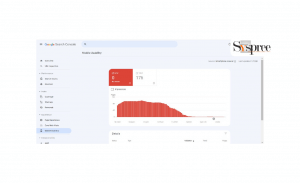
What is a Mobile Usability report?
Review any mobile usability issues Google found on your site.
The Mobile Usability report helps you identify issues that could affect users’ experience while browsing your site on a mobile device. It flags common issues that might stifle enjoyment of your site while browsing on a mobile device.
You can view your website’s mobile usability issues by issue type, issue id, and URL. The “Site-wide structural mobile usability problems” report shows all pages with over a threshold level of mobile usability issues. To see more details about a problem, such as a message that appears to a user when they are on a page affected by the issue, click on the specific issue. This page includes a list of pages affected by this error and instructions on how to solve it. If you fix this error, please inform Google about your fix.
Summary page
The chart shows the number of pages in the valid and error states. The Impressions checkbox lets you see how many impressions your property received from mobile devices.
Here’s some information about the data you see.
The table can display up to 1,000 rows of data. If you have more than 1,000 affected pages, we were unable to detect the problem, the problem is very new, or the issue occurred on a page with a low usability score, your affected pages might not be shown.
The following information appears in the report:
- Status: A page has two possible states:
Error: The page is not mobile-friendly
Valid: The page is mobile-friendly.
- Pages: The count of pages in Error state with this issue.
Consider submitting a sitemap to Search Console.
You can submit a sitemap to Google via Search Console to help the search engine find pages on your site. Submitting a sitemap can speed up the discovery of new pages. After you’ve submitted a sitemap, you’ll receive monthly notifications about any updates to its status. Learn more about the Sitemaps report.
Monitor your site’s performance.
The Search Performance Report helps you track your search performance, including traffic from Google Search, trends for queries and pages, and breakdowns by country. You can also see impressions, clicks, and other metrics for each of those breakdowns.
Conclusion:
As a tool for measuring, fixing issues, and helping to increase the visibility of your website, Google Search Console has certainly proven to be an effective tool. Equipped with this in-depth information on Google Search Console, you can go much further in your SEO practice with more confidence than ever. Also read up on our other blogs on off-page SEO, on-page SEO, and technical SEO to get the ultimate combination of Search Engine Optimization strategies.
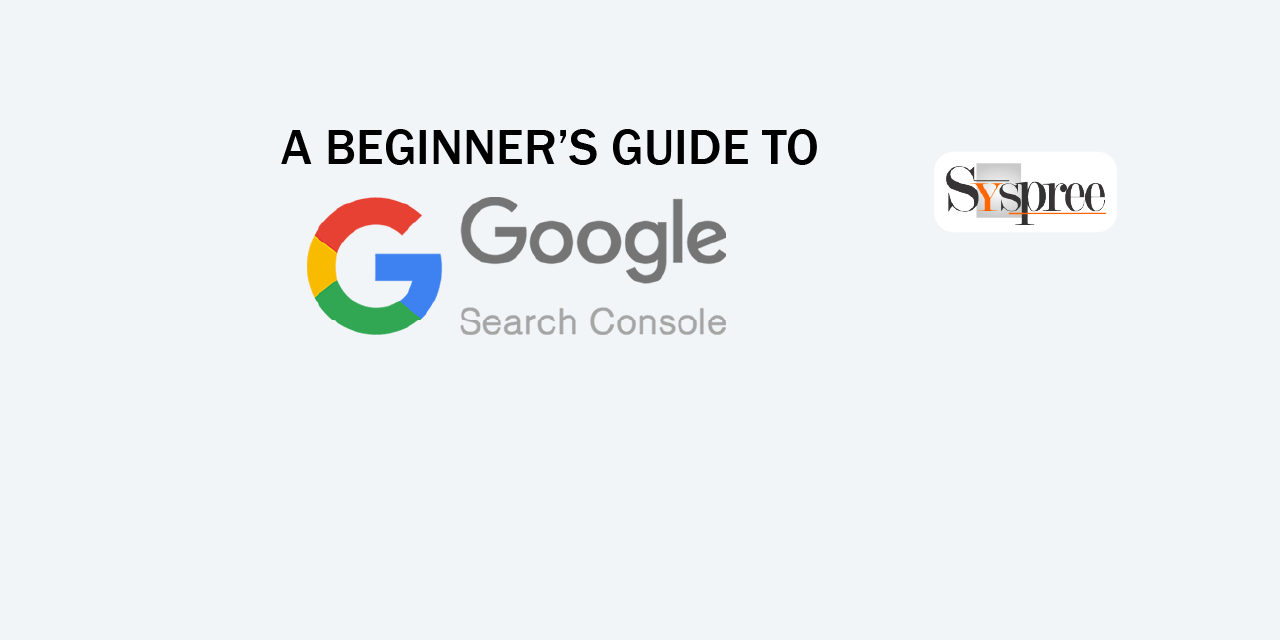
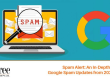
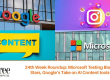

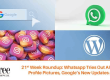
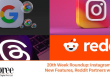

That’s great and informative blog. Everyone who are willing to learn basics of google search console should read this blog. I will share it to my all colleagues.
Hi Nicole, we are glad you liked our blog and found it informative. Please check out our other blogs for in-depth knowledge of SEO.
definitely, I will…
Thanks.